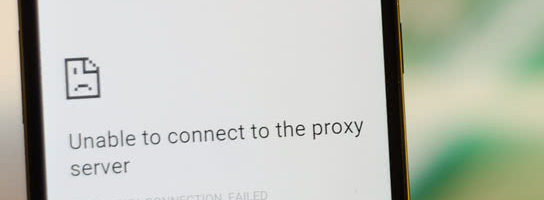
Troubleshooting WordPress for Unexpected Technical Problems
Nothing disrupts the productivity of a day like an unexpected technical problem. It can derail your whole agenda and reset the day to troubleshooting. When technical issues arise it’s important to limit your frustration and stay calm. Mysterious technical problems are almost always the result of something changing so doing some systematic detective work can save a lot of time in uncovering the problem.
We experienced an issue several weeks ago where our pages randomly started loading slowly and, more often than not, they timed out. The issue was even odder in that it did not affect the blog. Both the blog and the webpages were served from the same instance of WordPress on the same host.
Here are the steps we took to isolate and resolve the issue.
- Review Plugins – Plugins are a common culprit for WordPress sites misbehaving. Plugins are frequently updated and every update does have the potential to cause problems. Since the issue was only present on the pages, we suspected it might be a plugin that was only active on that content type. We deactivated all the plugins but found that it made no difference in the load time performance. Plugins had no affect so we reactivated them.
- Site Templates – Our second idea was that the site temple might be causing the issue. Our template has several customizations and we had recently upgraded our version of WordPress. Could our customization be causing a conflict with the new version of WordPress? We activated a new stock template and found that the performance issues were still in place. No luck there, so we restored our template.
- Host Changes – Fearing that there might be a compatibility issue between our host service and the new version of WordPress, we contacted the host. After talking through the issue and getting some ideas from one of their engineers, we realized that the problem was a conflict with the version of PHP that the host was running and the updated version of WordPress. Thankfully the host was aware of the conflict and already taking steps to resolve it.
- Downgrade versions – Our last step, that we thankfully didn’t need to take given the hosts time frame, was to downgrade to a previous version of WordPress. It’s important to follow a process when downgrading to make sure that your data is available for restoration in case the downgrade malfunctions.
The example is specific to WordPress but the process is the same in most troubleshooting situations. Identify possible changes and systematically deactivate them, check for resolution, and reactivate them if the problem persists. Then move on to the next potential problem.
It’s also best to try resolutions starting with the simplest first. Spending a lot of time enacting a complicated fix only to find that the solution was much simpler is an aggravating moment we’d all like to avoid.
Technical problems will arise but if you logically list out changes and systematically test what might have caused the problem, you will find a solution in a much more reasonable amount of time than jumping to conclusions in a frantic effort to resolve the issue.
Image courtesy of Daniel Aleksandersen / www.ctrl.blog

